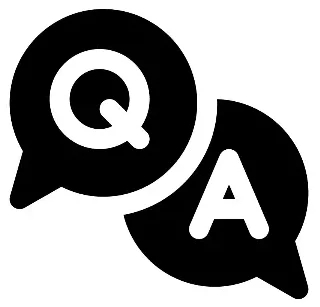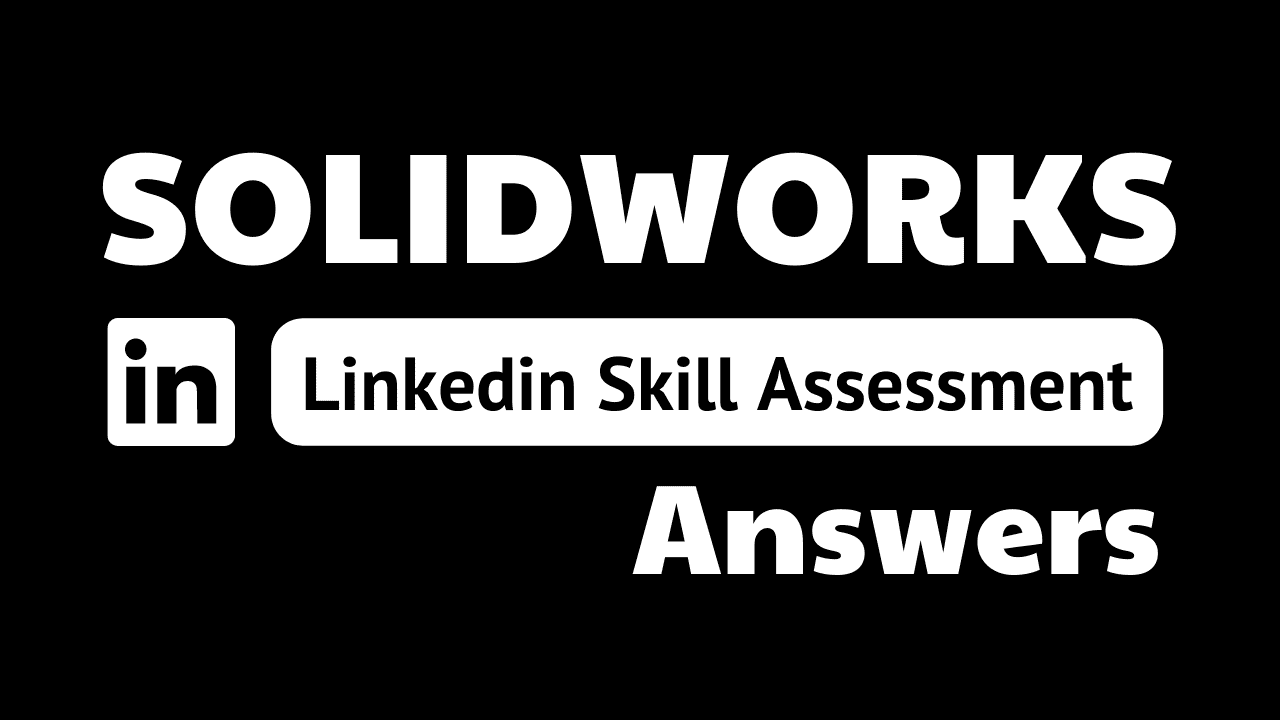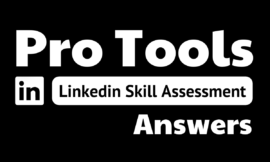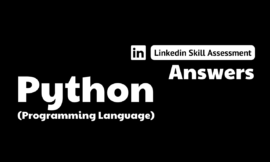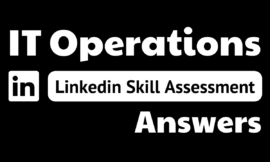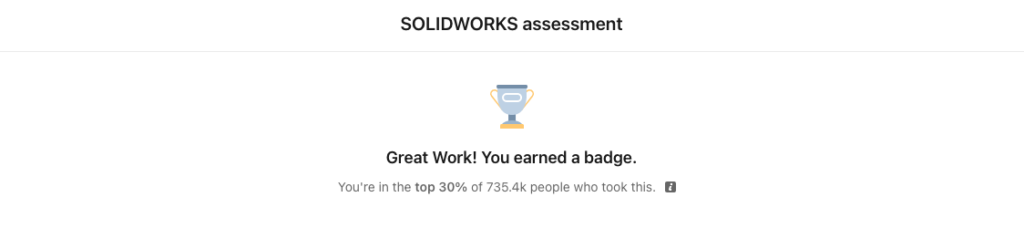
solidworks linkedin assessment answers
2. You created a counterbore hole using the Hole Wizard. How can you automatically dimension all aspects of the counterbored hole in a drawing?
- Use the Smart Dimension annotation tool.
- Use the Ordinate Dimension annotation tool.
- Use the Datum Feature annotation tool.
- Use the Hole Callout annotation tool.
3. Which description is best for the term "feature-based modeling"?
- Parts are built by a number of features.
- Drawings are built by a number of features.
- Assemblies are built by a number of features.
- Assemblies are built by a number of parts
4. Where can you find a list of all features within a part?
- FeatureManager design tree
- DisplayManager
- ConfigurationManager
- PropertyManager
5. What type of view is used to show a portion of some parent view, usually at an enlarged scale?
- detail view
- section view
- break view
- auxiliary view
6. Which tool can create one or more curves in a sketch by projecting an edge, loop, face, curve, or external sketch contour; set of edges; or set of sketch curves onto the sketch plane?
- Offset Entities
- Mirror Entities
- Convert Entities
- Offset on Surface
7. You dimension an arc in a drawing and notice that the dimension is coming in as the radius value. You want to show the diameter value. To do this, first you click the dimension to open the dimension PropertyManager. What do you do next?
- On the Other tab, select Diameter.
- On the Value tab, and select Diameter.
- On the Leaders tab, select Diameter.
- On the Value tab, select Override Value.
8. How can you reattach a broken reference in a derived split part?
- Locate the child part using SOLIDWORKS Explorer and select Relink Parent.
- Edit the stock feature at the start of the FeatureManager design tree, then adjust the Defining Stock Part option.
- Once derived part references are broken, they cannot be readded. Consider resplitting the part.
- Right-click the filename at the top of the FeatureManager design tree and select Relink Stock Part.
9. Using Autodimension in drawing mode can create dimension in which stvles?
- chain and linear
- baseline and ordinate
- chain and baseline
- ordinate and chain
10. What type of sketch do you need to create a sheet metal part?
- a closed sketch
- an open sketch
- You don’t need a sketch to create sheet metal parts.
- an open or closed sketch
11. You have designed a plastic part that you want to split and save in two separate unique parts. You use the Split tool to split the part in half and create the two bodies. What do you do next?
- Navigate to the Solid Bodies folder, right-click the body name, and select Isolate to save to a new file. Repeat for the other body.
- Within the Split tool, click File, double-click the body name, type a name for the new part, and click Save.
- Within the Split tool, select Save as New Files.
- Within the Split tool, select Consume Bodies.
12. How can you cut out one body from another body within a multi-body part?
- Use the Cavity feature.
- Use the Combine feature with the Subtract operation.
- Use the Merge Result > Remove Body option.
- Use the Body Remove feature.
13. How can you easily visualize parent/child arrows on the FeatureManager design tree?
- In the FeatureManager design tree, right-click the top level of the part/assembly and select Hide/Show Tree Items.
- In the FeatureManager design tree, right-click the top level of the part/assembly and select Dynamic Reference Visualization.
- In the FeatureManager design tree, right-click the top level of the part/assembly and select SOLIDWORKS PDM.
- In the FeatureManager design tree, right-click the top level of the part/assembly and select Show Flat Tree View.
14. The ribbon bar at the top of your SOLIDWORKS screen has disappeared. How can you get it back?
- Click View > Toolbars > FeatureManager.
- Click View > Toolbars > Task Pane.
- Click View > Toolbars > CommandManager.
- Click View > Toolbars > MotionManager.
15. Your ribbon bar at the top of your SOLIDWORKS screen is missing the Sheet Metal tab. How can you add this tab to the ribbon?
- Right-click any existing ribbon tab and select the Sheet Metal ribbon tab.
- Double-click any existing ribbon tab and select the Sheet Metal ribbon tab.
- Click View > Workspace > Sheet Metal.
- Click View > Display > Sheet Metal.