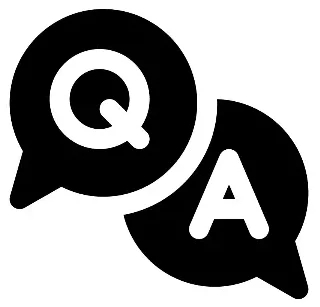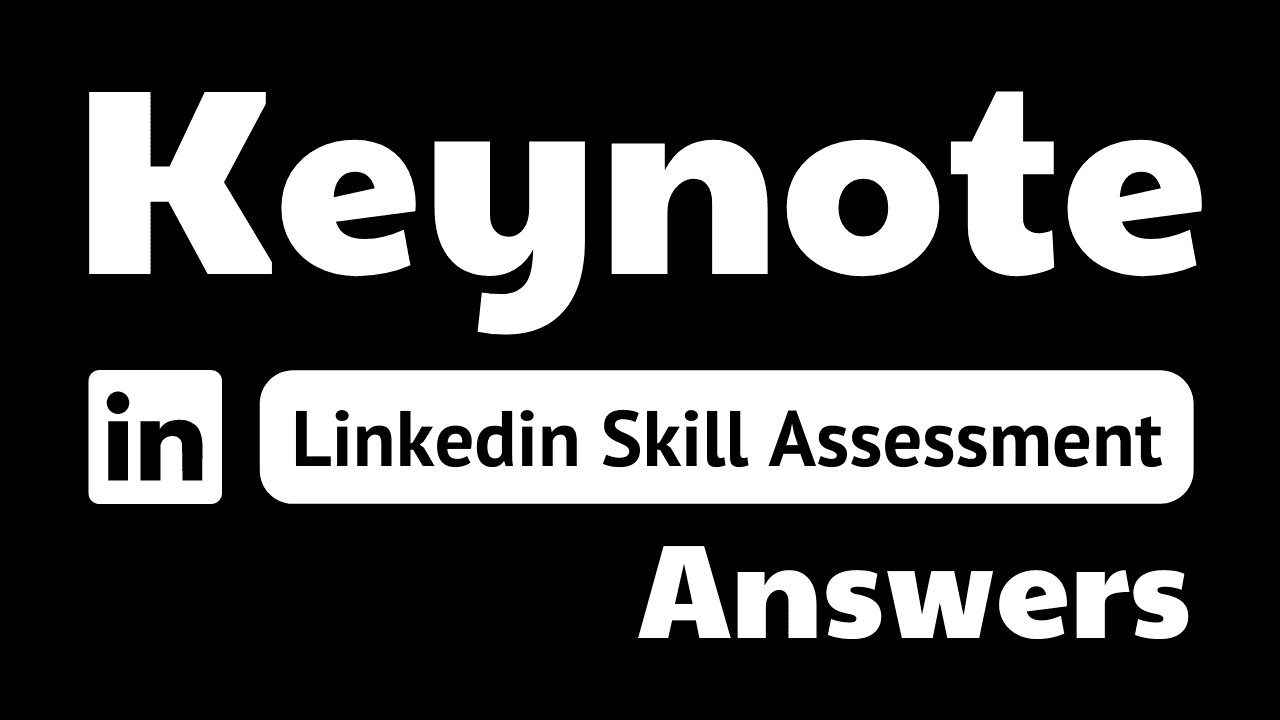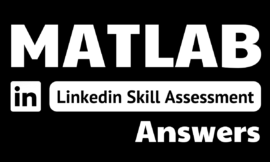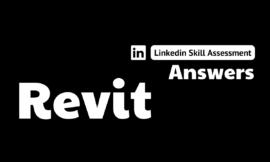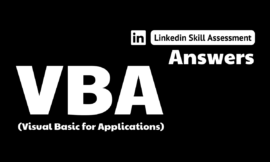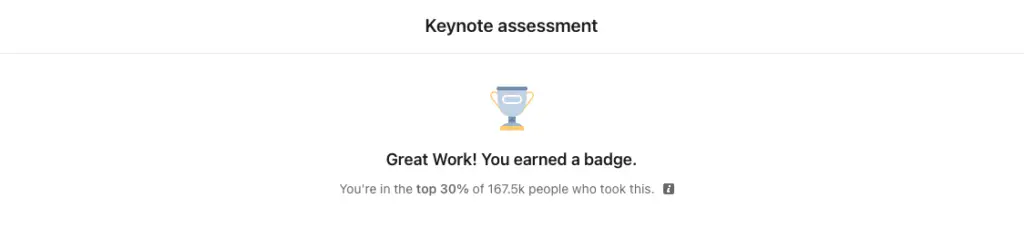
keynote linkedin assessment answers
2. When exporting to an animated GIF, which options can you customize?
(Select 3 items.)
A. Resolution
B. File Format
C. Frame Rate
D. Compression
E. Slides
- A, D, E
- A, C, E
- B, C, E
- A, B, E
3. When presenting a slideshow, how can you proceed to the next slide?
(Choose 3 items.)
A. Press the M key.
B. Press the P key.
C. Press the Right Arrow key.
D. Press the 1 key.
E. Press the Down Arrow key.
- A, B, C
- B, C, D
- A, B, D
- C, D, E
4. What is the best way to hide the mouse pointer when giving a presentation?
- Open Keynote Preferences, select the Slideshow tab, and select Show pointer only on slides with links or movies.
- Open Keynote Preferences, select the Slideshow tab, and select Show pointer when using the mouse or trackpad.
- You cannot hide the mouse cursor-it is always visible.
- Click Play > Play Slideshow.
5. How will changing the Rotate property affect the selected image?
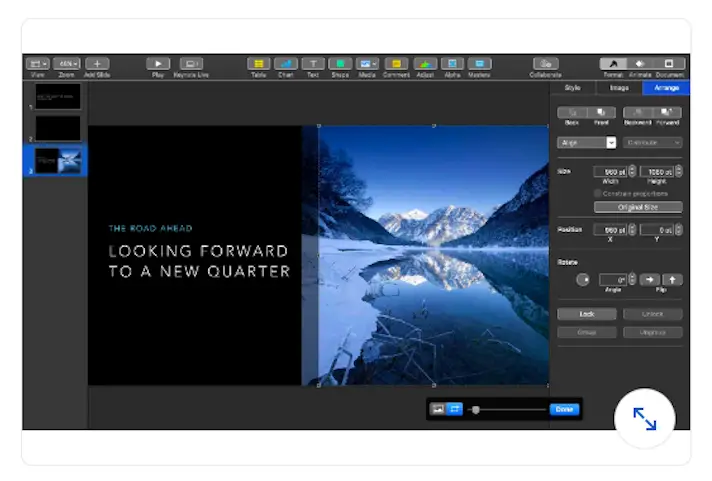
- Neither the image nor the image mask will rotate.
- Only the image mask will rotate
- Both the image and image mask will rotate.
- Only the image will rotate.
6. What Keynote feature allows you to showcase multiple objects on a single slide?
- Table
- Media Gallery
- Image Gallery
- Media Browser
7. You have added a large number of media files to a presentation. How can you ensure smooth playback and easy portability for the resulting file?
- Click File > Reduce File Size.
- Click File > Optimize Media
- Click Format > Advanced > Optimize Media.
- Right-click a media file and select Reduce File Size.
8. When drawing a custom shape, how can you toggle between straight and curved lines?
- Double-click a point in a custom shape.
- Shift-click a point in a custom shape.
- Command-click a point in a custom shape.
- Click and hold a point in a custom shape.
9. You've connected your computer to a projector but cannot see the Presenter Display view. What do you most likely need to do?
- Select Play > Customize Presenter Display.
- Ensure that mirroring is disabled in macOS System Preferences > Displays.
- Attach a second monitor and a projector to your computer before presenting.
- Ensure that mirroring is enabled in macOS System Preferences >Displays.
10. When giving a presentation, how can you temporarily hide the presentation and all content on our screen?
- Press the B key to black out the screen
- Press the H key to hide Keynote
- Press the Esc key to exit the presentation.
- Press the M key to mask content from the screen.
11. Which movie format produces the smallest file size for a Keynote presentation?
- MP4
- HEVC
- FLV
- MOV
12. How can you add a new point to a line when drawing a custom shape?
- Double-click a line.
- Select a path using the Pen tool.
- Right-click a line and select Divide Path.
- Drag a midpoint to divide a line and add a new point.
13. You want your Keynote slideshow to automatically repeat itself when played. How can you accomplish this?
- Go to the Document inspector and select Loop slideshow.
- Go to the File menu and select Loop slideshow.
- Go to the Play menu and select Loop slideshow.
- Go to the Animation inspector and select Loop slideshow.
14. Which control lets you add textures to the surface of a 3D chart, as shown below?
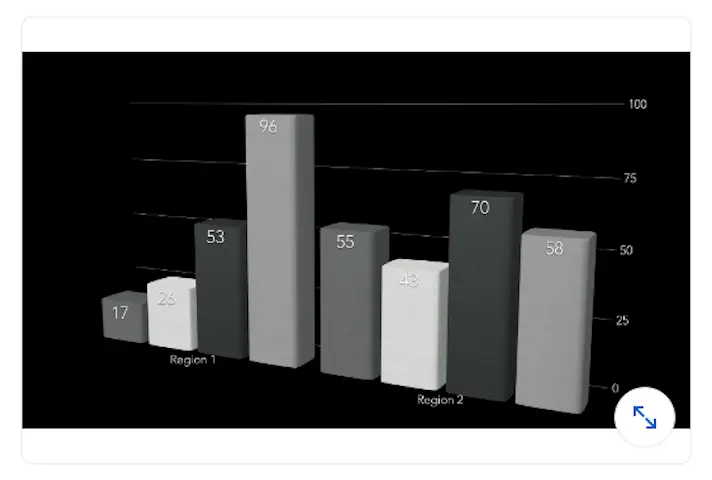
- Chart Colors
- Chart Styles
- Bar Shape
- Lighting Style
15. How can you easily create multiple slides in a single operation in Keynote?
- Use Presenter Notes view and paste an outline from a text file.
- Use Outline view and paste an outline from a text file.
- Click Insert > Choose and select another Keynote file.
- Click Insert > Choose and select a text file.