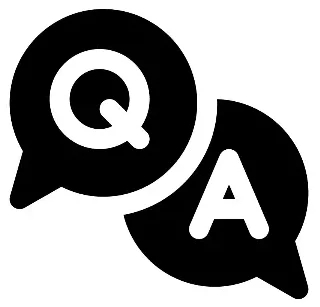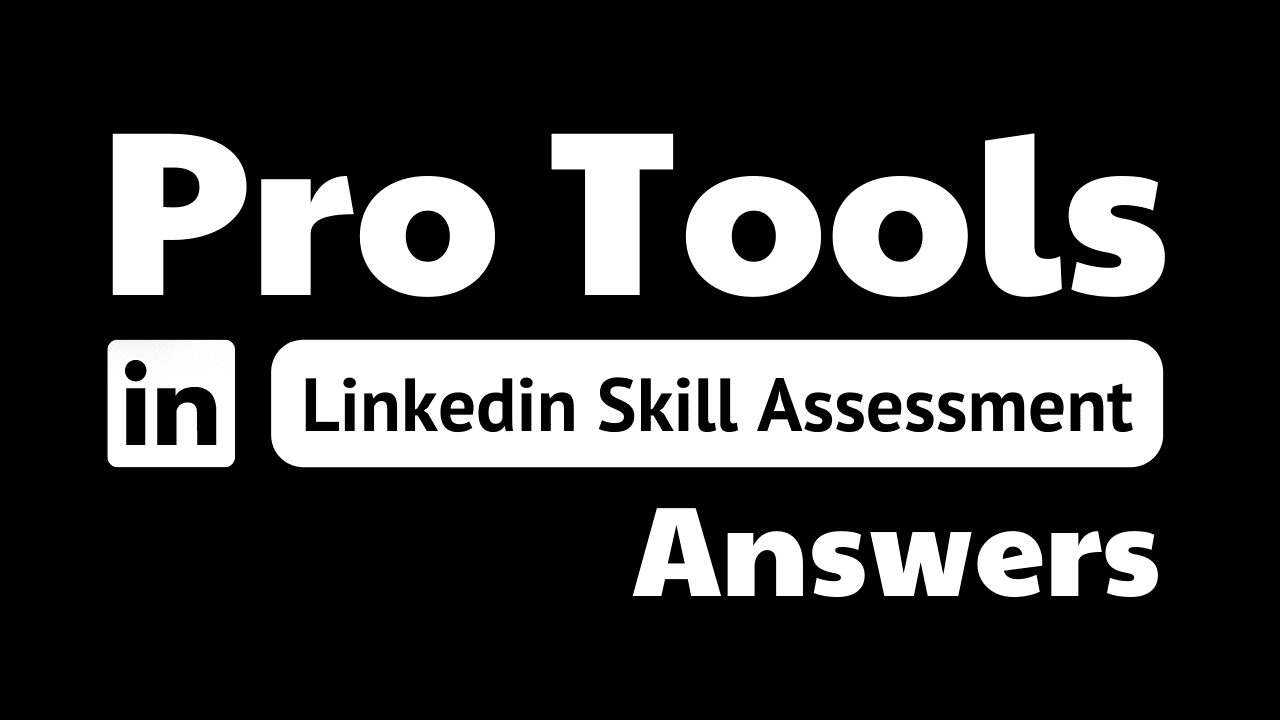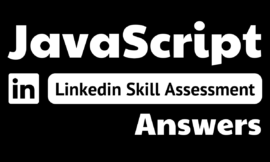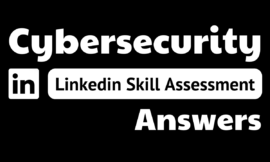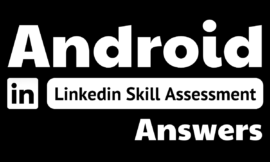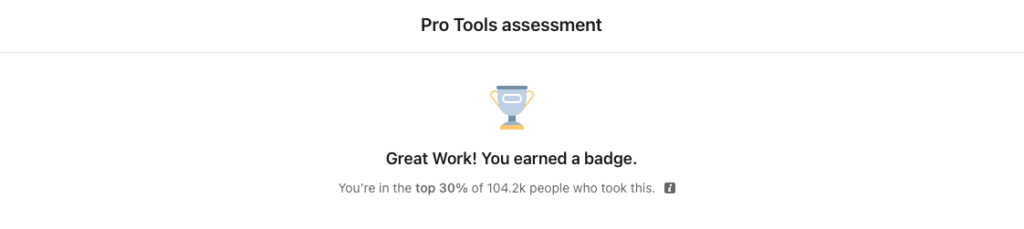
pro tools assessment linkedin answers
1. You cannot fit all the tracks across your Mix window. How can you fit more horizontallv on the screen?
- Nothing cannot be done in Pro Tools; tracks are always the same width.
- Press Command+N (Mac) or Ctrl+N (Windows).
- Select View > Narrow Mix.
- Press Control+2 (Mac) or Start+2 (Windows).
2. Besides being able to go into record while playback is happening, what is another benefit of the punch record modes?
- The audio is higher quality in punch record mode than in loop record mode.
- Pro Tools automatically auto-tunes incoming audio.
- You are conserving disk space.
- Pro Tools is discretely recording all audio from the moment you hit play, even before you are actively recording.
3. You want to change the meter of your song from 4/4 to 3/4 at bar 36. What Event menu option would you select to find Change Meter?
- Event > Tempo Operations
- Event > Event Operations
- Event > Renumber Bars
- Event > Time Operations
4. In the image shown, why did the Batch Fades window appear?
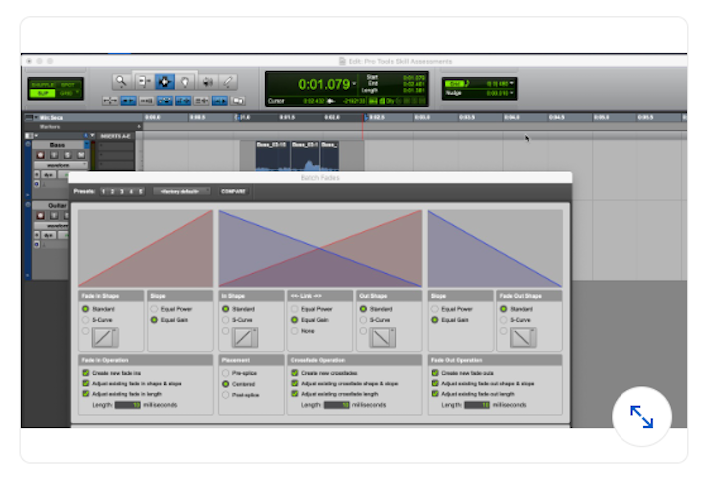
- Batch Fade mode was selected in the preferences.
- More than one region was selected before the fade was initiated.
- All of these answers are correct.
- Batch Fades was selected from the Edit menu.
5. How can you edit the All group?
- Select Preferences > Edit All Group
- You have to be in a 24-bit session.
- Find it in the group ID and edit it just like any other group.
- You cannot edit the All group.
6. What does Cut Time do in the Event > Time Operations menu?
- It makes the end of the session timeline shorter.
- None of these answers is correct.
- It changes 4/4 tempo to 2/4.
- It removes a timeline selection across all tracks and closes the gap.
7. What is the difference between Bus 1-2 and Bus 3-4?
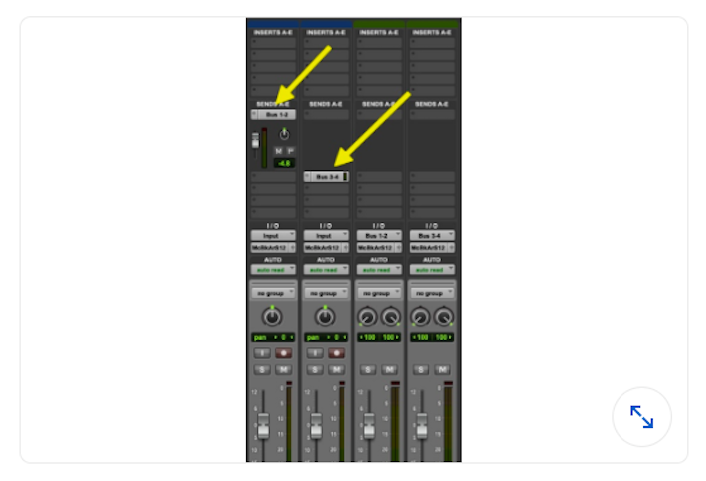
- Bus 1-2 is a special pre-fader send.
- Bus 1-2 is in expanded sends view, while Bus 3-4 is not.
- Bus 1-2 is a VCA track.
- Bus 3-4 is lower in volume.
8. You want to look at all your alternate playlists stacked vertically under your track. How can you do this?
- Select Edit > Playlists.
- Neither of these answers is correct.
- Both of these answers are correct.
- Select playlists in the track view selector.
9. What kind of track does this image show?

- an audio track
- a video track
- a MIDI track
- an instrument track
10. Which key command allows you to import audio?
- Command+I (Mac) or Ctrl+I (Windows)
- Command+A (Mac) or CtrI+A (Windows)
- Shift+Command+I (Mac) or Shift+Ctrl+I (Windows)
- I
11. What color-coding preference do you select to make the playlist regions shown below have different colors?

- Select None under Default Track Color Coding, and select Clip List Color under Default Clip Color Coding.
- Select Track Type under Default Track Color Coding, and select Track Color under Default Clip Color Coding.
- Keep Always Display Marker Colors selected.
- No special preference is necessary. Playlist view automatically color-codes a variety of colors to playlisted clips.
12. Does the Audio Volume track view selector on an instrument track have any effect on the MIDI events in the track?
- No, it is simply a control for the instrument playback volume.
- It does, but only when the Conductor Track is enabled.
- Yes, it controls the velocity of the MIDI events.
- Yes, it controls the modulation wheel information of the MIDI events.
13. In the image shown, what does 3.5 dB signify on the bass clip?

- The track volume is up 3.5 dB
- The bass clip is 3.5 below absolute zero on a digital scale.
- The bass clip has 3.5 dB of clip gain applied.
- The bass clip has a total dynamic range of 3.5 dB.
14. You used Save As to save your session to a location outside the session folder on a mobile hard drive. When you tried to open the session on a different computer, all the files were offline. Why did this happen?
- Save As saves only the .ptx session file, and does not include or move the associated audio files folder.
- The other computer needs to be updated to the latest version of Pro Tools.
- You did not select the Add audio files box in the Save As dialog box.
- Your mobile drive is corrupt.
15. You want to connect clips on more than one track to move and copy the clips as a unit. How can you achieve this?
- Select File > Export Clips as Files.
- Select all clips and make a clip group with Clip > Group.
- Recalculate the waveform overview.
- Make a bounce of all clips and import it back to another track.