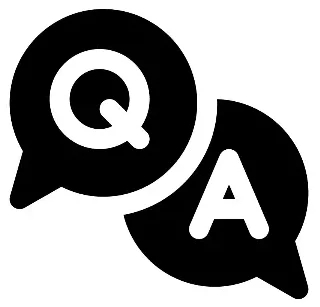Module 3: Collaboration and client-facing workflows
Looking for ‘Document Design Module 3 Answers’?
In this post, I provide complete, accurate, and detailed explanations for the answers to Module 3: Collaboration and client-facing workflows of Course 5: Document Design – Adobe Graphic Designer Professional Certificate.
Whether you’re preparing for quizzes or brushing up on your knowledge, these insights will help you master the concepts effectively. Let’s dive into the correct answers and detailed explanations for each question!
Knowledge check
Practice Assignment
1. You're working in a nonprofit organization, designing a fundraising brochure. Your team includes program managers and community outreach coordinators who aren’t familiar with design terminology. How can you ensure that they understand your design choices and provide meaningful feedback?
- Present the design without explanations and ask the team to give general feedback based on their impressions.
- Use the Adobe Acrobat Comment tool and sticky notes to provide explanations in simple language, making the design choices clear and accessible. ✅

- Send the PDF via email and ask the team to edit the design themselves if they have any concerns.
Explanation:
Using the Adobe Acrobat Comment tool and sticky notes allows you to provide clear, simple explanations alongside the design. This helps ensure that team members who are unfamiliar with design terminology can easily understand your choices and provide relevant, meaningful feedback without confusion.
2. You're working on a confidential client proposal and need to share it securely with only a few key stakeholders. How can you use Acrobat to ensure that only authorized recipients can access the document?
✅
- Use the private link-sharing option in Acrobat to restrict access to only authorized recipients.

- Send the PDF as an email attachment without any restrictions.
- Use the public link-sharing option in Acrobat to make it easier for recipients to access the file.
Explanation:
The private link-sharing option in Acrobat allows you to share a document securely with only authorized recipients. You can restrict access to the link, ensuring that only the intended recipients can view the document, which is important when handling confidential information.
Knowledge check
Practice Assignment
3. You're leading a website redesign project for a client, and the team is excited to begin. However, the client has vague expectations and keeps requesting additional features. How can you effectively define project objectives to ensure a smooth workflow?
- Start designing immediately and adjust the project scope as new requests come in.
- Allow the client to make changes at any time to keep them happy.
- Outline key deliverables, such as updated page layouts and branding elements, and confirm them with the client before starting. ✅

Explanation:
To ensure a smooth workflow and avoid scope creep, it’s crucial to outline and confirm key deliverables with the client upfront. This helps set clear expectations for both parties, ensuring that everyone is aligned on the objectives of the redesign project before work begins.
4. You're a freelance graphic designer preparing a contract for a new client who’s hiring you for ongoing design work. To protect both parties and ensure legal compliance, what’s the best way to secure the document before sending it for approval?
- Use Adobe Acrobat encryption and password protection tools to secure the document before sending it for approval. ✅

- Print and mail a hard copy of the contract to the client for signature.
- Save the contract as a standard PDF and email it as an attachment.
Explanation:
Using encryption and password protection tools in Adobe Acrobat ensures that your contract remains secure and confidential before sending it for approval. This protects both parties by safeguarding sensitive information and preventing unauthorized access to the document.
Knowledge check
Practice Assignment
5. You're a university administrator finalizing an academic handbook that will be shared with students online. To ensure accessibility for all users, what should you do before distributing the PDF?
- Increase the font size and add color contrast to improve visibility.
- Save the PDF as an image file so students can’t edit it.
- Use the Acrobat Accessibility Checker to verify readability, add tags, and fix the tab order. ✅

Explanation:
The Acrobat Accessibility Checker helps ensure that your PDF is fully accessible to all users, including those who use screen readers. By checking for readability, adding tags, and fixing the tab order, you make sure that the content is navigable and understandable for everyone, including users with disabilities.
6. You're an instructional designer preparing an interactive PDF training manual for a corporate client. The manual includes clickable links, embedded videos, and interactive forms. Before delivering the final version, how can you ensure that it functions correctly and maintains professional quality?
- Optimize the file by reducing its size and increasing resolution to maintain quality.
- Manually click through the document to test each interactive element individually.
- Use the Acrobat Preflight tool to check font consistency, use the Link Checker to verify hyperlinks, and validate interactive elements to ensure full functionality. ✅

Explanation:
The Acrobat Preflight tool allows you to check the entire document for errors and inconsistencies, including font issues and broken links. By using it, you can ensure that all interactive elements, such as hyperlinks and forms, are working correctly before delivering the final version, maintaining both functionality and professional quality.
Related contents:
Module 1: Introduction to Adobe Acrobat
Module 2: Workflow management
Module 4: Acrobat in action
You might also like:
Course 1: Design Fundamentals
Course 2: Generative AI Content Creation
Course 3: Image Editing
Course 4: Graphic Design