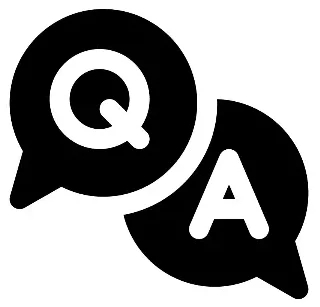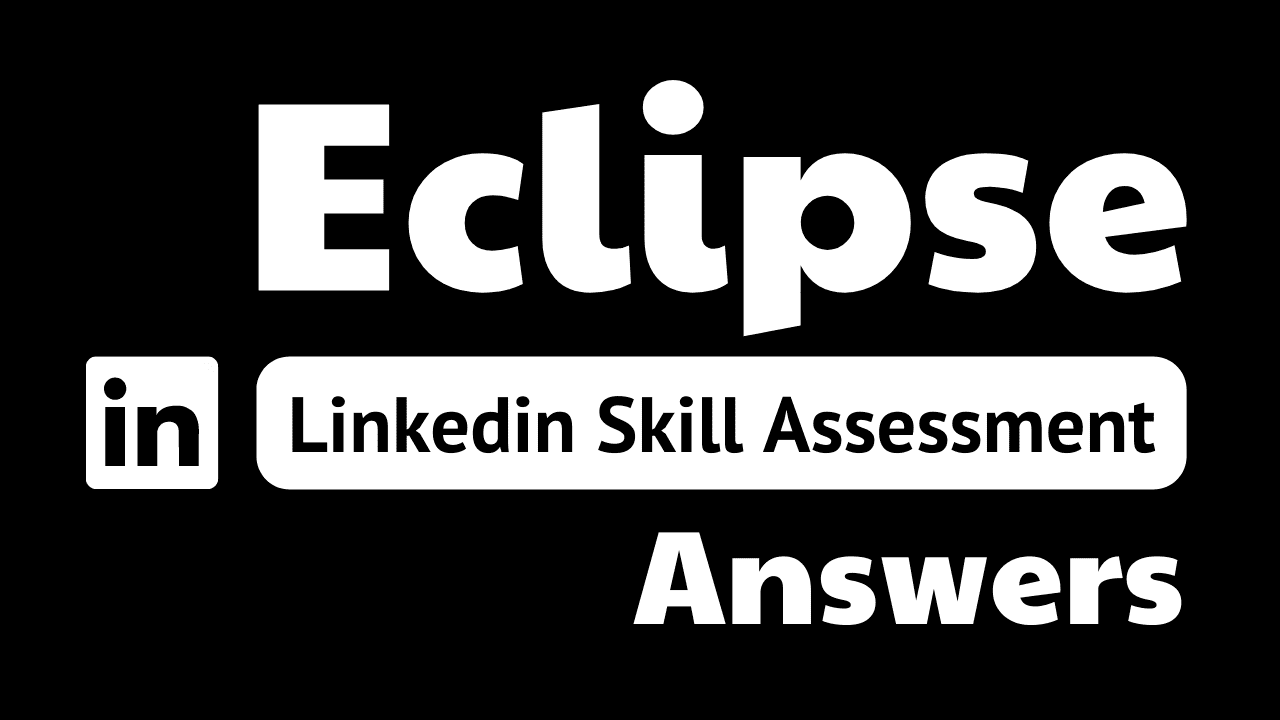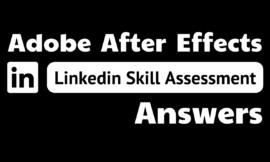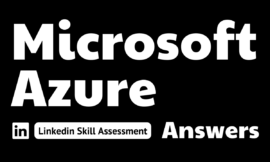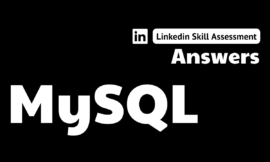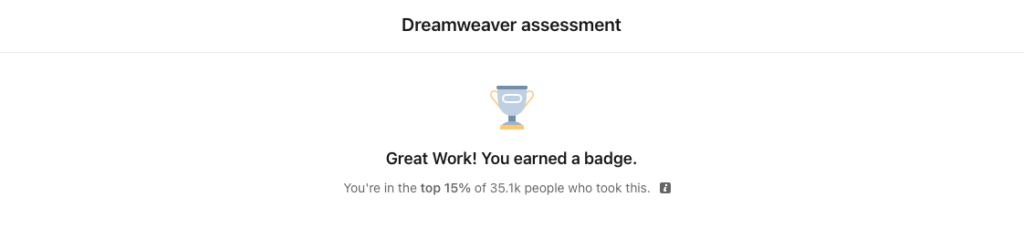
eclipse linkedin assessment answers
1. Which is a valid way to create a code snippet?
- Right-click the selected code and select Add to Snippets.
- Click Source > Snippets > Create Snippet.
- With the code selected, click the + button in the Snippets view.
- Drag the code into the Snippets view.
2. How do you connect to and debug a remote Java application/server?
- Click Run > Debug As > Remote Application
- You cannot do this in Eclipse.
- Click Run > External Tools.
- Create and run a configuration under Run > Debug Configurations > Remote Java Application.
3. When viewing an XML file in Eclipse, how can you view the file in a visual hierarchy (as opposed to code alone)?
- Select the Editor tab for the XML file and then click the Design tab at the bottom of the editor window.
- In the Package Explorer, right-click the file and select Open With > Design Editor.
- Double-click the open tab in the Editor.
- You cannot do this in Eclipse.
4. You want to use Bugzilla for managing tasks. What is a prerequisite?
- Install the Bugzilla plug-in.
- Create a new local task in the Task List.
- Add Bugzilla as a task repository.
- Select Bugzilla on the list of repositories in the New Task window.
5. How can you create a new Git branch in Eclipse?
- Click File > New > Git > Branch
- Click Source > Team > Switch To > New Branch.
- all of these answers
- Right-click your project in the Package Explorer and select Team > Switch To > New Branch.
6. Which of these is listed when searching via the Quick Access search bar?
- XML attribute values
- Java members
- files in the current workspace
- all of these answers
7. What happens when you double-click a Revision Time in the History view?
- Nothing happens.
- The revision opens in a Split Editor window alongside the current local revision of the file.
- The select file is opened in the Editor in its state at the time of the revision.
- A pop-up window showing details about the revision appears.
8. Which is not a way to check the value of a variable while debugging?
- Watch the variable in the Expressions view.
- Hover over the variable in the Editor.
- Check the Debug view.
- Check the Variables view.
9. After opening a code file, you notice some of the syntax coloring is missing. What is the most likely problem?
- The code has an error.
- The code is in a language that is too new for Eclipse to support.
- The code has the wrong file delimiters.
- The perspective you are using is out of date.
10. In this image, what does the circled button do?
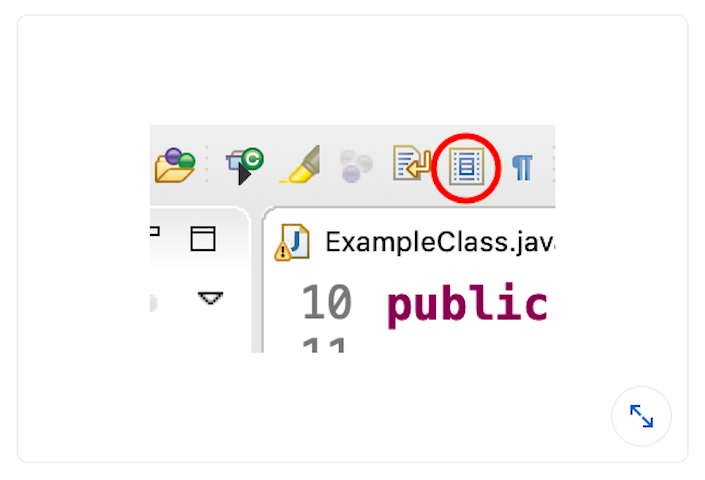
- It toggles showing whitespace in the code.
- It toggles collapsing and expanding all methods in a file.
- It toggles block selection mode in the editor.
- It toggles word wrap in the file.
11. What can you not do in the Variables view?
- inspect the values of an object’s fields
- set a breakpoint to track a particular instance
- edit the value of a variable while the debugger is running your app
- monitor variables that are outside the scope of the current stack frame
12. In this image, what does the circled button do?

- It allows you to merge both lines of code together.
- It allows you to delete the line of code to which it is connected.
- It allows changes from one version of a file to be applied to another version of the file.
- It expands the comparison between the two files to include
whitespace.
13. When an assert fails, where can you view the expected value as compared with the actual value?
- in the Outline view
- in the Failure Trace section of the JUnit view
- in the console
- in the Debug view
14. When switching workspaces, what is preserved?
- all preferences
- none of these answers
- the current perspective
- preferences for a language (e.g., Java)
15. Your code is highlighted in red when running code coverage. Why is this?
- The code is the cause of a compiler warning.
- No code calls the method
- The code is within an if statement that is always evaluated as true at runtime.
- The method is unused or causes runtime errors.